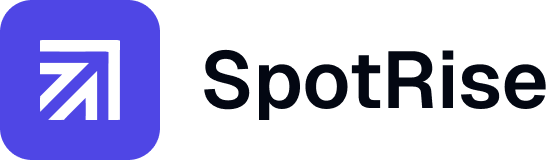How to Find Pages with Poor Engagement in GA4 (Google Analytics 4)
To find pages with poor engagement in GA4, use the Pages and screens report, apply filters like average engagement time and bounce rate, and sort by metrics such as engaged sessions and engagement rate to identify underperforming content.

Traffic dropped? Find the 'why' in 5 minutes, not 5 hours.
Spotrise is your AI analyst that monitors all your sites 24/7. It instantly finds anomalies, explains their causes, and provides a ready-to-use action plan. Stop losing money while you're searching for the problem.
Key Takaways






Frequently Asked Questions
What is considered poor engagement in GA4?
Start by optimizing content structure, improving page load speed, adding internal linking, using stronger CTAs, and testing layout or design changes to enhance the user experience.
How do I improve engagement on low-performing pages?
Start by optimizing content structure, improving page load speed, adding internal linking, using stronger CTAs, and testing layout or design changes to enhance the user experience.
Can I track engagement by traffic source in GA4?
Yes. Use secondary dimensions or comparisons in your reports to assess how different traffic sources perform in terms of user engagement.
What is a good engagement rate in GA4?
A good engagement rate varies by industry, but generally anything above 50% is considered strong. Monitor trends over time for your baseline.
How often should I monitor engagement metrics in GA4?
Monthly reviews are a good start, but high-traffic sites may require weekly analysis to catch underperforming content early.
Step by Step Plan
Access the 'Pages and screens' report
In GA4, navigate to Reports > Engagement > Pages and screens to view detailed data for each URL.
Sort by Engagement Metrics
Sort by metrics like Average engagement time or Engagement rate to find low-performing pages.
Use Filters for Deeper Insights
Apply filters such as source/medium, device category, or landing page to contextualize engagement performance.
Use Filters for Deeper Insights
Look at the Exit rate to spot where users drop off, signaling disengagement or UX issues.
Create Audiences or Segments for Comparison
Compare traffic of engaged vs. disengaged users to learn what works — try A/B testing titles, CTAs, and layouts.
Comparison Table
Tired of the routine for 50+ clients?
Your new AI assistant will handle monitoring, audits, and reports. Free up your team for strategy, not for manually digging through GA4 and GSC. Let us show you how to give your specialists 10+ hours back every week.