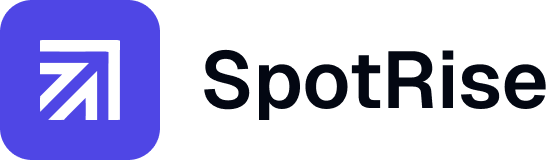How to Create SEO Dashboards in Looker Studio
To create an SEO dashboard in Looker Studio, connect your data sources (like Google Search Console and Google Analytics), choose key SEO metrics, and design dashboards using visualizations and filters tailored for search performance tracking.

Traffic dropped? Find the 'why' in 5 minutes, not 5 hours.
Spotrise is your AI analyst that monitors all your sites 24/7. It instantly finds anomalies, explains their causes, and provides a ready-to-use action plan. Stop losing money while you're searching for the problem.
Key Takaways






Frequently Asked Questions
What is Looker Studio used for in SEO?
Yes, with third-party connectors like Supermetrics or SEMrush, you can pull keyword rankings directly into your Looker Studio dashboard for complete visibility.
Can I integrate keyword ranking data into Looker Studio?
Yes, with third-party connectors like Supermetrics or SEMrush, you can pull keyword rankings directly into your Looker Studio dashboard for complete visibility.
How often is data updated in Looker Studio SEO dashboards?
Data is updated in real-time or as frequently as your data connectors allow. Google connectors typically update daily, which is sufficient for most SEO needs.
Should I create separate dashboards for mobile and desktop SEO?
You can either create one dashboard with device filters or build separate dashboards if your mobile and desktop SEO strategies significantly differ.
Can I share Looker Studio dashboards with clients?
Yes, you can share edit or view links, embed dashboards on websites, or schedule automated PDF reports for hands-off reporting.
Step by Step Plan
Connect Your Data Sources
Start by connecting Google Search Console and Google Analytics to Looker Studio. You can use built-in connectors or third-party tools like Supermetrics for more advanced data access.
Identify Key SEO Metrics
Choose metrics that matter: organic sessions, impressions, average position, CTR, bounce rate, and conversions. Align them with goals to track SEO performance effectively.
Design the Dashboard Layout
Organize your dashboard by theme—traffic performance, keyword insights, landing page data. Use grids, sections, and labels to create a user-friendly experience.
Design the Dashboard Layout
Use charts like line graphs for trends, tables for pages and queries, and scorecards for KPIs. Dynamic filters let users switch between devices, locations, and dates.
Share and Automate Reporting
Set up scheduled reports or share the dashboard via URL with edit/view rights. This streamlines communication with stakeholders and cuts down manual reporting.
Comparison Table
Tired of the routine for 50+ clients?
Your new AI assistant will handle monitoring, audits, and reports. Free up your team for strategy, not for manually digging through GA4 and GSC. Let us show you how to give your specialists 10+ hours back every week.