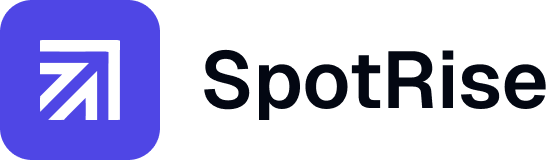How to Detect JavaScript Rendering Issues in SEO Pages
To detect JavaScript rendering issues in SEO pages, use tools like Google Search Console, fetch-and-render tests, and compare source vs. rendered HTML. These help identify missing content, broken links, or script execution failures affecting crawlability and indexability.

Traffic dropped? Find the 'why' in 5 minutes, not 5 hours.
Spotrise is your AI analyst that monitors all your sites 24/7. It instantly finds anomalies, explains their causes, and provides a ready-to-use action plan. Stop losing money while you're searching for the problem.
Key Takaways






Frequently Asked Questions
Why is JavaScript rendering important for SEO?
Yes. Google indexes JavaScript content but with a delay. Improper implementation can still lead to indexing gaps.
Does Google index JavaScript content?
Yes. Google indexes JavaScript content but with a delay. Improper implementation can still lead to indexing gaps.
What’s the difference between client-side and server-side rendering in SEO?
Client-side rendering relies on the browser to execute JS, while server-side rendering sends fully rendered HTML to the user and bots—ensuring content visibility.
How can I make my JavaScript-heavy site SEO-friendly?
Use server-side rendering (SSR), pre-rendering tools, or dynamic rendering setups to ensure bots can see all critical content.
Can lazy loading affect SEO?
If implemented poorly, yes. Content or images hidden until scroll can be missed by crawlers. Use proper intersection observers or SSR to mitigate this.
Step by Step Plan
Inspect Pages in Google Search Console
Use the URL Inspection Tool to compare how Googlebot sees and renders a given page. Look for missing text or elements in the rendered view.
Fetch and Render Using Screaming Frog
Enable JavaScript rendering in Screaming Frog settings to visualize differences between static and rendered content. Analyze missing titles, meta tags, or body elements.
Use Chrome DevTools for Real-Time Diagnostics
Open your page in Chrome, right-click > Inspect > View source vs. rendered DOM. Use the 'Rendering' tab to debug execution timing of JavaScript.
Use Chrome DevTools for Real-Time Diagnostics
Automate headless Chrome with Puppeteer to mimic Googlebot and capture the fully rendered HTML snapshot for direct comparison.
Audit Crawlable Links and Anchor Tags
Use tools like DeepCrawl or Sitebulb to identify broken JavaScript-based routing or links hidden unless JS executes correctly.
Comparison Table
Tired of the routine for 50+ clients?
Your new AI assistant will handle monitoring, audits, and reports. Free up your team for strategy, not for manually digging through GA4 and GSC. Let us show you how to give your specialists 10+ hours back every week.